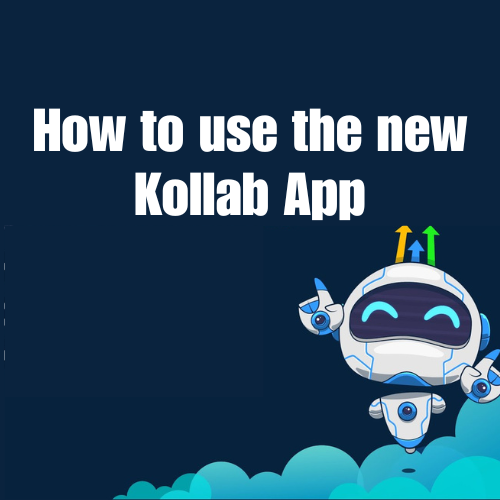HighLevel Outlook 2-Way Sync: Bug Fix
HighLevel Outlook 2-Way Sync: Bug Fix 🐞 – Keeping your business communications seamless and automated is crucial, especially if you’re a small to medium-sized business owner, service provider, coach, consultant, or CRM user. Outlook 2-way sync is one of those indispensable tools that help in managing your calendars and emails effortlessly. However, encountering issues with Outlook 2-way sync can be quite frustrating. In this blog post, we’ll walk you through common bugs and quick fixes to ensure your sync is running smoothly.
—
Imagine this: you’re a busy coach juggling client calls, email follow-ups, and your funnel builder all at once. Everything is synced through Outlook, and then – bam! – the dreaded sync issues start appearing. Fear not! Whether you’re using Kajabi, Hubspot, Clickfunnel, or even the powerful HighLevel (GHL) ecosystem, we’ve got you covered. This guide will help you tackle those Outlook 2-way sync bugs like a pro.
—
HighLevel Outlook 2-Way Sync: Bug Fix – Identifying the Problem
Before diving into bug fixes, it’s essential to identify common sync issues. The most frequent problems people encounter include:
1. **Calendar Events Not Syncing**: Important meetings and events not appearing across devices.
2. **Email Sync Failures**: Missing emails or delays can cause major setbacks.
3. **Duplicate Entries**: Seeing double? Duplicate contacts and events can clutter your system.
HighLevel Outlook 2-Way Sync: Bug Fix
1. **Update Your Software**: Make sure all your software, primarily Outlook and any integrated CRMs like HighLevel (learn HighLevel), is up-to-date.
– Outlook updates can be checked via ‘File > Office Account > Update Options’.
– For CRM systems like HighLevel, ensure you’re using the latest version.
2. **Check Your Sync Settings**: Misconfigured settings can be a silent culprit.
– In Outlook, navigate to ‘File > Account Settings’ and double-check your sync settings.
– Ensure your CRM settings for 2-way sync are configured correctly. Platforms like Go High Level often offer detailed guides.
3. **Clear Your Cache**: Sometimes, old data can mess up new sync operations.
– Clearing your browser cache and Outlook cache can resolve sync issues.
– For HighLevel and other CRMs, look into caching options within the settings.
4. **Re-Connect Accounts**: Sometimes, a simple reconnect can get things running.
– Disconnect and then reconnect your Outlook account to your CRM.
– Go through the step-by-step connection again to ensure a clean setup.
#### Advanced Tips
For advanced users leveraging tools like funnel builders and A.I automation in platforms such as Kajabi or Clickfunnel, consider integrations and API checks. Sometimes, the API connections need re-verification or custom configurations based on specific business needs.
—
#### Conclusion
Sync issues with Outlook can disrupt your workflow, but with these tips, you’ll have them ironed out in no time. Keeping your software updated, checking sync settings, clearing cache, and reconnecting your accounts should solve most common issues. Advanced users should delve into API configurations for more specific problems.
Don’t let sync bugs slow you down! Take control of your busy schedule and ensure everything runs smoothly. If you’re eager to dive deeper and want more tailored guidance, start your 14-day trial with us. Get access to our learning community brimming with experts and resources to make your business automation journey a breeze.
—
Start your 14 days trial with us and get access to our learning community. 🚀
—