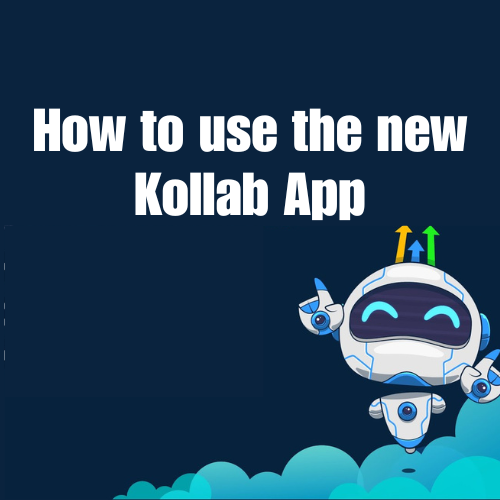### Simplify Scheduling: How to Use the Custom Value Selector in Calendars
Managing your calendar just got easier for small to medium-sized business owners, service providers, CRM users, coaches, and consultants. We’ve extended support for custom values across multiple fields in calendar settings, incorporating a Custom Value Selector. This feature simplifies the process of adding custom values and reduces errors.
#### What the Custom Value Selector Does
The Custom Value Selector allows users to add pre-defined custom values without manually typing them out. This streamlines calendar management and minimizes the chance of errors.
#### Supported Fields for Custom Values
From the calendar settings, users can quickly select supported custom values for various fields, including:
– Calendar Name
– Meeting Invite Title
– Custom Meeting Location
– Additional Notes
– Thank You Message on the Confirmation Page
#### How to Use the Custom Value Selector
1. Go to Calendar Settings and select your desired calendar.
2. Navigate to the input field where you want to add a custom value.
3. Click on the Custom Value Selector and choose your desired value.
4. Click Save to apply the changes.
#### Enhance Your Productivity Today
Get started with our intuitive calendar management features and elevate your scheduling efficiency. Start your 14 days trial with us and gain access to our learning community. We also build custom AI and automation systems for businesses. Get in touch today to customize your AI and automation solutions.