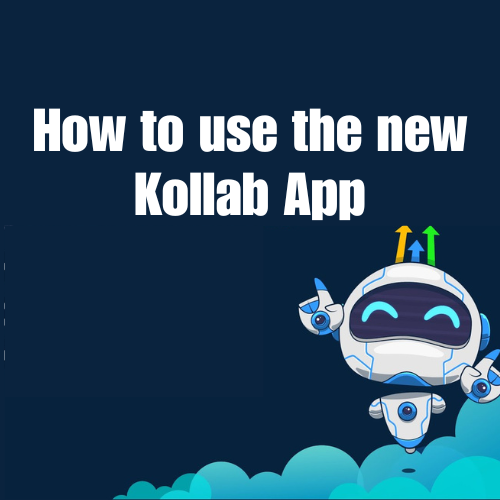How to Seamlessly Add Pinterest Pins in Social Planner🚀
Pinterest Pins in Social Planner – Are you a small to medium-size business owner, service provider, coach, or consultant looking to amp up your social media game? If so, you’ve come to the right place! Today, we’ll dive into how you can add Pinterest pins in a social planner like a pro. Whether you’re using HighLevel, HubSpot, Kajabi, or even A.I automation tools, this guide is tailored just for you. Let’s get started!
Why Pinterest Pins are a Game-Changer for Businesses
Before we dive into the “how”, let’s talk about the “why”. Pinterest might seem like just another social platform, but it’s actually a powerful tool for driving traffic and generating leads. Pins are easily shareable and have a longer lifespan compared to posts on other platforms. So, when you integrate Pinterest into your social planning, you’re giving your business a broader reach.
Step-by-Step Guide to Adding Pinterest Pins in Social Planner
1. Choose the Right Social Planner
First things first, you’ll need a robust social planner. HighLevel is an excellent choice for managing multiple social media accounts, including Pinterest. Not familiar with HighLevel? It’s an all-in-one CRM platform that also offers features like funnel building and A.I automation. If you’re already a fan of platforms like Kajabi, HubSpot, or ClickFunnels, you’ll find HighLevel just as intuitive.
2. Set Up Your Pinterest Account
If you don’t already have a Pinterest business account, now is the time to set one up. Make sure your profile is well-optimized with your business name, a catchy bio, and relevant links. This step is crucial for making your pins discoverable and ensuring they drive traffic back to your website or funnel.
3. Curate Your Content
Content is king, as they say. Make sure your pins are visually appealing and offer value. Use high-quality images and add informative descriptions. Tools like Canva can help you create stunning visuals even if you’re not a designer.
4. Integrate Pinterest with Your Social Planner
Here’s the exciting part: integrating Pinterest into your social planner. In platforms like HighLevel, you’ll find an easy option to connect your Pinterest account. Simply go to the social planner section, find the integration settings, and add your Pinterest account.
5. Schedule Your Pins
With integration in place, start scheduling your pins. Choose optimal times for posting based on your audience’s activity. Many social planners, including HighLevel, offer analytics to help you determine the best times for engagement.
6. Monitor and Analyze
Last but not least, keep an eye on your Pinterest performance. Use the analytics features available in HighLevel or your chosen CRM platform to track the performance of your pins. This data will help you adjust your strategy for even better results.
Conclusion: Elevate Your Social Media Strategy Today!
Adding Pinterest pins to your social planner doesn’t just make your life easier; it elevates your entire social media strategy. Platforms like HighLevel offer seamless integration and powerful tools to make this process hassle-free. Whether you’re new to social planning or a seasoned expert, optimizing your Pinterest efforts can take your business to the next level.
Ready to dive in? Start your **14-day trial with us** and get access to our learning community. Elevate your social strategy and watch your business grow!